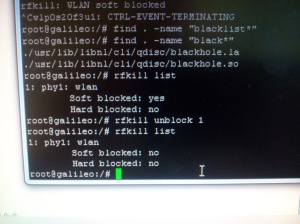Ingredients:
- Ethernet cable
- Micro-USB to USB-host adapter cable (get/build)
- Wi-Fi USB dongle
Manual step-by-step process:
- Connect: Router -> Ethernet cable -> Galilleo Ethernet port
- Turn Galilleo on
- Log-in to you router and find which new DHCP address was allocated
- Check that this new DHCP client replies to ping
- Open PuTTY and connect to that IP address with SSH protocol
- At newly opened by PuTTY SSH console log-in into Galilleo with name ‘root’
- Execute ‘lsusb’ command and check how many USB ports you have
root@galileo:~# lsusb Bus 001 Device 001: ID 1d6b:0002 Bus 002 Device 001: ID 1d6b:0001
- Connect wi-fi: Wi-Fi dongle -> adapter cable -> Galilleo USB-host port
- See that you have you have one more USB port added top the list
root@galileo:~# lsusb Bus 001 Device 003: ID 7392:7811 Bus 001 Device 001: ID 1d6b:0002 Bus 002 Device 001: ID 1d6b:0001
- also you may execute the command below to check the connection at logs
dmesg | tail -10
- execute iwconfig to check which name was assigned to wi-fi dongle you connected
root@galileo:~# iwconfig wlp0s20f3u1 IEEE 802.11bgn ESSID:off/any Mode:Managed Access Point: Not-Associated Tx-Power=off Retry long limit:7 RTS thr=2347 B Fragment thr:off Encryption key:off Power Management:on lo no wireless extensions. enp0s20f6 no wireless extensions.
- Add your WLAN to configuration by editing of /etc/wpa_supplicant.conf.
- Prepare configuration of static IP for your wi-fi dongle by editing of /etc/network/interfaces
Make sure, this IP is not in the range of IP’s reserved for DHCP allocations at your router.
- Activate wpa_supplicant for your wi-fi interface and its configuration file
root@galileo:~# pidof wpa_supplicant 201 root@galileo:~# kill -9 201 root@galileo:~# wpa_supplicant -iwlp0s20f3u1 -c/etc/wpa_supplicant.conf & root@galileo:~# pidof wpa_supplicant 214
- unblock your wi-fi
root@galileo:~# rfkill unblock 0
- activate your wi-fi
root@galileo:~# ifup wlp0s20f3u1
- use ‘ifconfig’ to check if IP address was allocated to your wi-fi interface
Wi-Fi initializing automatically at each boot:
- Edit /lib/systemd/system/wpa_supplicant.service so that parameter ExecStar= will have 2 additional parameters -iwlp0s20f3u1 -c/etc/wpa_supplicant.conf and will be executed in background &
ExecStart=/usr/sbin/wpa_supplicant -u -iwlp0s20f3u1 -c/etc/wpa_supplicant.conf &
- Create wi-fi initialization python file: /etc/init.d/wifi_up.py
- Create EXECUTEABLE (chmod +x <fname>) auto-initialization file: /etc/init.d/wifi (source information):
- After file editing is done at /etc/init.d/ execute command bellow to make sure this script is executed every time linux boots:
update-rc.d wifi defaults - disconnect your Ethernet cable
- Reboot your Galilleo board with ‘reboot’ command or power reset
- ping your static wi-fi IP from your PC until it answers positively.
ping 192.168.1.201
- at this point you should be ready to use your wi-fi connection with Gallileo. If this didn’t work for the first time, toggle reset button and try again. Connecting to Galilleo via serial port and observing boot messages usally helps to understand if things happened or not. These are the messages at the end of my log (when lines stop running at the terminal) when wi-fi succeeded to connect:
[ 29.190933] rtl8192cu: MAC auto ON okay!
[ 30.810970] wlp0s20f3u1: authenticate with d8:50:e6:cc:b0:50
Notes:
Galilleo Device names:
- ethernet: enp0s20f6
- wi-fi: wlp0s20f3u1
Useful links:
- http://www.hofrock.com/setting-up-wi-fi/
- http://stephaniemoyerman.com/?p=41
- https://communities.intel.com/message/254210
- https://communities.intel.com/message/225239
- https://communities.intel.com/message/262335
Pics:
- host cable assembling from spare parts
- connecting
- configuring and enabling
- it works
- wi-fi only configuration